List
This tab contains all interactive SVG objects, which are called Regions in MapSVG.
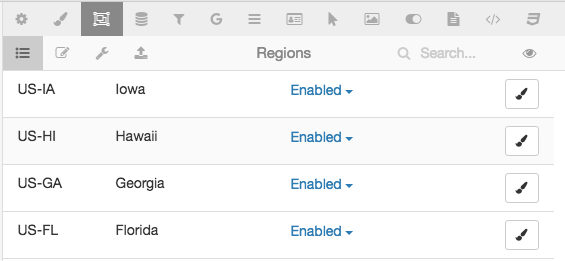
You can use a text search in the top toolbar. Click on "Eye" icon to show/hide table columns.
Click on "Brush" icon on the right side in the region row to change color of a Region.
If you click on a region row, an editing form appears:
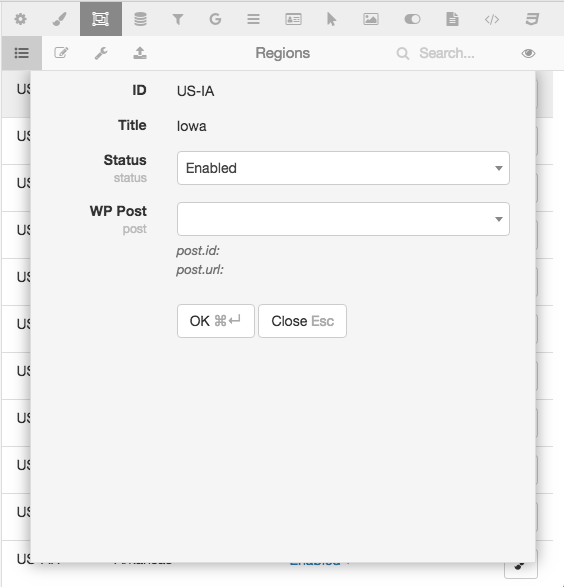
You can add custom fields to that form in Regions > Edit fields tab.
Also, you can switch the map to "Edit regions" mode and click on any region on the map to edit it:
