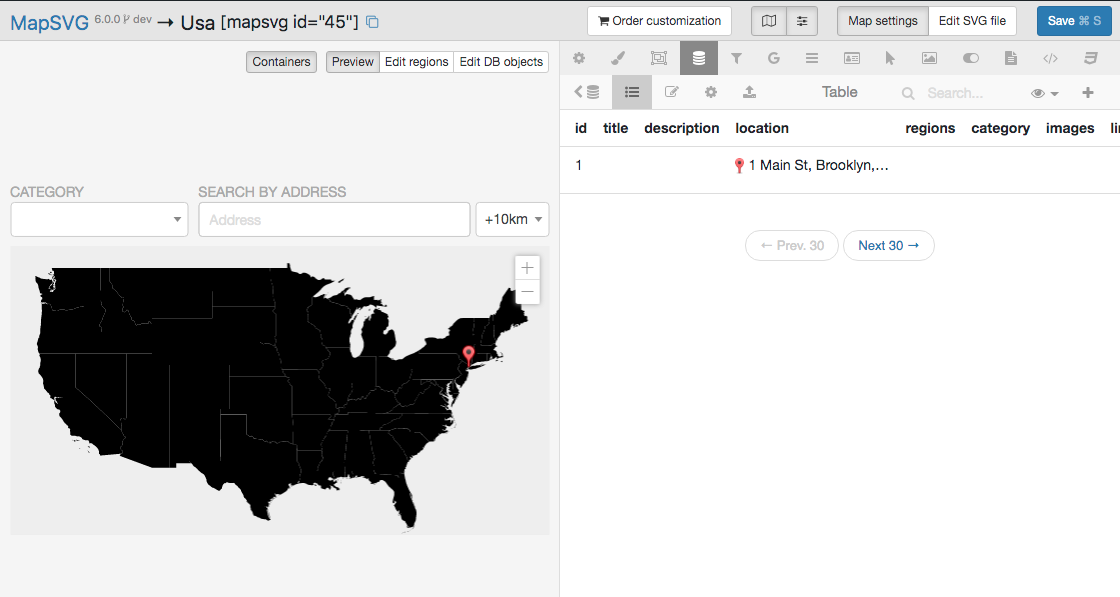Sharing data between multiple maps
In this tutorial, you will learn how to connect multiple maps to the same data table.
Create a new world map using geo-calibrated/world.svg file.
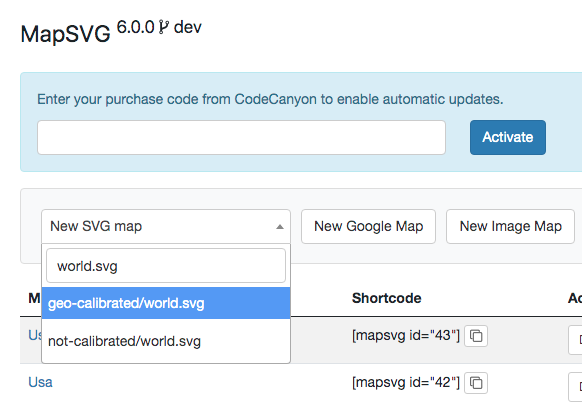
Add a new location in USA:
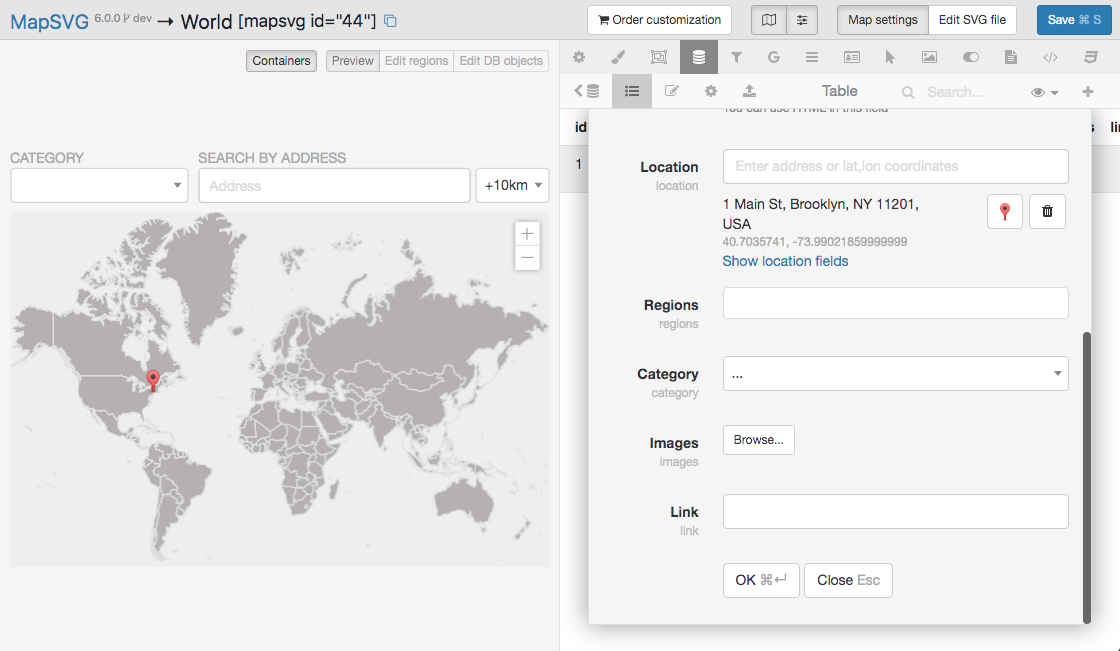
Remember the map ID - you can find it in the top toolbar:

Go back to the start screen of MapSVG and create a new map of USA, using the geo-calibrated/usa.svg file:
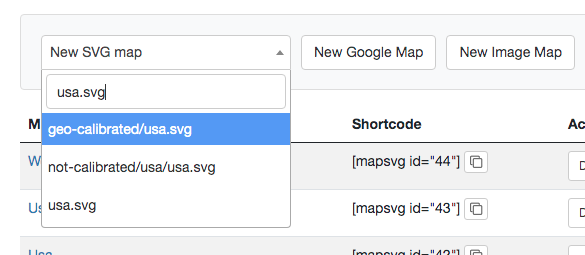
Go to the Database tab. Click on the < Data source button in the top toolbar. In the list of available data tables, find the table with the name objects_xxx where XXX is your world map ID. Click on the "Connect" button.
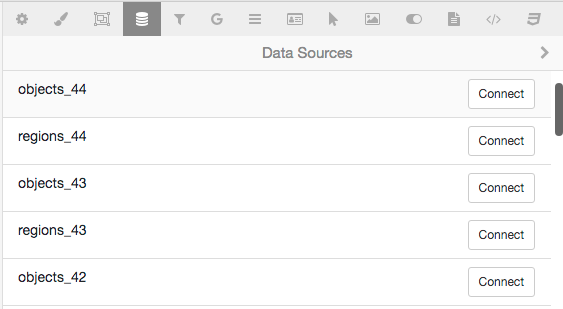
Click on the "Save" button after the previous step to store the connection to the new data source in the map settings.
Now this map is using the data table that was created for the world map. Every marker added on the world map automatically appears on the map of USA, and vica-versa: