Colors
This tab contains color settings. When you click on any of the fields, a color
picker appears:
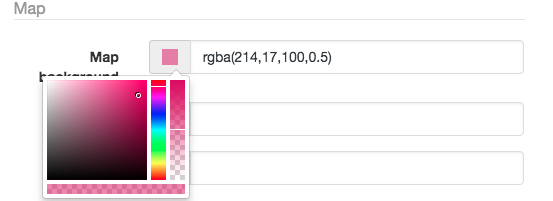 Please note that when you move the most right vertical slider of the color picker - it changes the color transparency and color value in the text field changes to rgba(r,g,b,o) format,
where the last number is the color opacity (1 - opaque, 0 - transparent). If you want to make a fully transparent color, move the slider all the way down, or just enter the word "transparent" in the color text field.
Please note that when you move the most right vertical slider of the color picker - it changes the color transparency and color value in the text field changes to rgba(r,g,b,o) format,
where the last number is the color opacity (1 - opaque, 0 - transparent). If you want to make a fully transparent color, move the slider all the way down, or just enter the word "transparent" in the color text field.
Select / Hover colors
These colors options have 2 modes: "Static color" and "Brightness". If you select the "Brightness" mode, you can control high much you want to increase (or descrease) the brightness of color of a region.
If you use an image map, you may want to set the "Regions" color to "transparent", and then set "Select / Hover" colors to "Static color" mode with a semi-trasparent color - so when the mouse pointer is hovered over a region - it becomes semi-trasparent, still allowing an image to be seen from underneath.